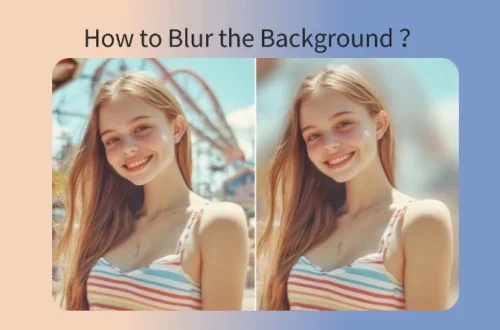Introduction
In this tutorial, we’ll create a beautiful, thematic “Rose Concept” portrait that combines elegant floral elements with a moody, romantic aesthetic. This style of editing is perfect for fashion portraits, romantic themes, or simply adding an artistic touch to your photography. We’ll be using PicsArt for the composite work and Lightroom Mobile for the final color grading to achieve a cohesive, professional look.
Part 1: Sourcing Your Assets
To create a compelling rose concept edit, you’ll need high-quality assets:
- Portrait: Choose a portrait with good lighting and a pose that complements the concept. Profile shots or three-quarter views work especially well.
- Rose Images: Look for high-resolution photos of roses with transparent backgrounds (PNG files) or roses that will be easy to cut out. Consider different rose colors to match your desired color scheme.
- Additional Elements: You might want complementary elements like petals, leaves, or even butterfly PNGs to enhance the theme.
Good sources for these assets include:
- Unsplash and Pexels for high-quality portrait photography
- FreePNGs.com or StickPNG for rose PNGs
- Creative Market for premium assets (often free during promotions)
Part 2: Composition in PicsArt
- Start with your base portrait in PicsArt
- Use the “Add Photo” tool to import your rose images
- Position roses strategically around your subject – consider placing some near the face, in the hair, or floating around the frame
- Use the “Blend” modes to integrate the roses naturally:
- Screen: Lightens the image and works well for white or light-colored roses
- Multiply: Darkens the image and works well for red or dark roses
- Overlay: Increases contrast and can make roses appear more integrated
- Adjust the opacity of each rose layer to make them appear more natural in the scene (usually between 50-80%)
- Use the “Eraser” tool with a soft brush to remove parts of the roses that overlap awkwardly with your subject
- Add scattered rose petals using smaller rose images or the brush tool for a more dynamic composition
Part 3: Harmonizing Colors in Lightroom Mobile
- Export your PicsArt creation to your camera roll
- Open Lightroom Mobile and import your image
- Use the Color Mixer to adjust specific color ranges:
- Adjust the reds and oranges to enhance or tone down your roses
- Modify the skin tones to ensure your subject looks natural
- Fine-tune greens and other colors to create harmony
- Apply a preset that matches your desired mood, or create manual adjustments:
- Lower the highlights and whites to create a moody atmosphere
- Increase the shadows and blacks for depth
- Adjust the contrast to make the image pop
- Use the Tone Curve to refine the tonal range and add a subtle S-curve for more contrast
- Fine-tune the HSL sliders to ensure all elements work together cohesively
Final Touches
Before finalizing your image, add these finishing touches:
- Add Grain: A subtle amount of grain can make your digital edit look more filmic and natural.
- Create a Vignette: A slight darkening around the edges can help draw attention to your subject.
- Sharpen Selectively: Apply sharpening to your subject’s eyes and other key features to make them pop.
- Check for Consistency: Ensure lighting, color temperature, and shadows are consistent throughout the image.
Conclusion
The rose concept edit is a beautiful way to add romance and artistic flair to your portraits. By combining PicsArt’s powerful compositing tools with Lightroom Mobile’s professional color grading capabilities, you can create images that look like they belong in a high-end fashion magazine. The key to success is choosing assets that work well together and taking time to blend them naturally. This technique isn’t limited to roses – you can apply the same principles to any floral or thematic concept. We encourage you to experiment with different flowers, color schemes, and compositions to develop your own unique style. Try creating your own floral concepts using different seasonal elements like autumn leaves, spring blossoms, or winter snowflakes.