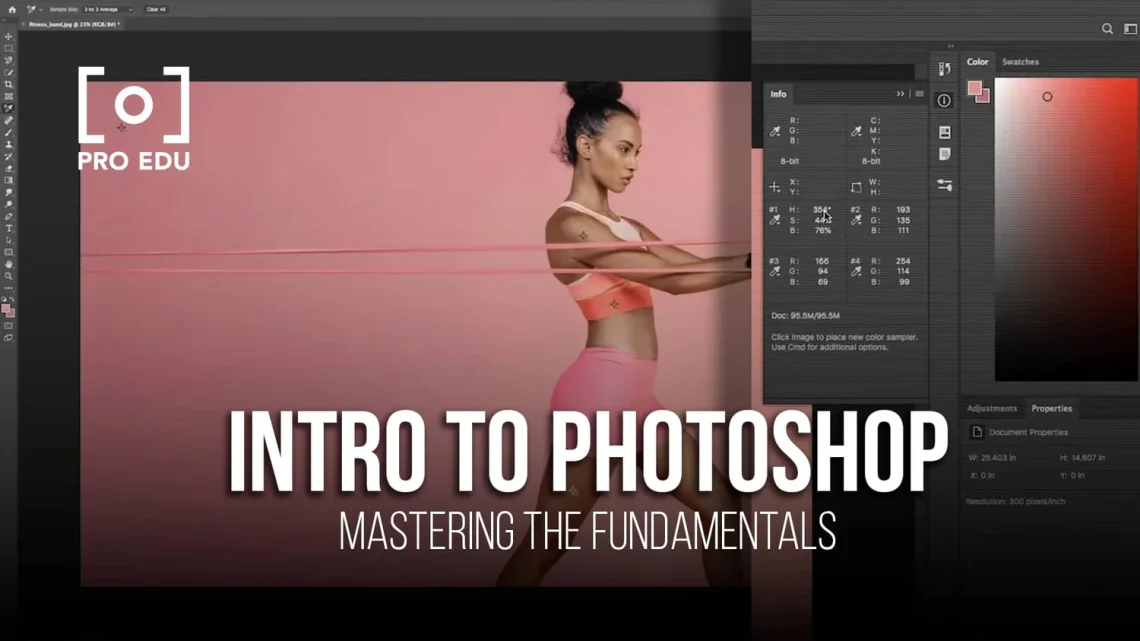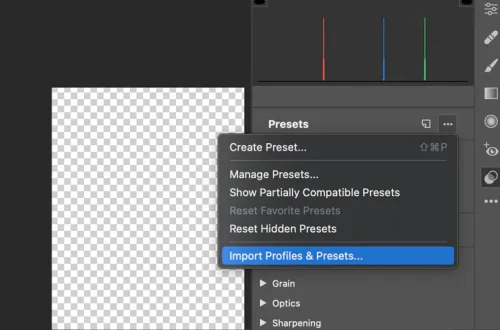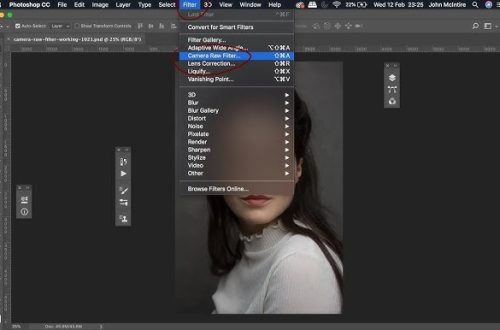Introduction
Welcome to the beginner’s Photoshop series. Understanding selections is the most critical first step in photo editing. Selections allow you to isolate specific parts of an image for editing, which is the foundation of almost all advanced Photoshop techniques.
Understanding the “Why”
Selections in Photoshop are fundamental tools that allow you to isolate parts of an image for editing. Whether you want to change the color of someone’s eyes, remove an unwanted object, or apply an effect to only a portion of your image, selections are how you tell Photoshop exactly which pixels to affect.
The Geometric Selection Tools
Rectangular Marquee Tool
The Rectangular Marquee Tool is best used when you need to select perfectly rectangular areas of your image. This tool is ideal for selecting elements with straight edges like product photos, documents, or architectural elements.
Elliptical Marquee Tool
The Elliptical Marquee Tool creates circular or oval selections. Perfect for selecting round objects like balls, coins, or creating circular masks for profile pictures.
The Free-Form Selection Tools
Lasso Tool
The Lasso Tool allows for rough, freehand selections. It’s useful when you need to quickly select an irregular shape, though it requires a steady hand for precision.
Polygonal Lasso Tool
The Polygonal Lasso Tool is perfect for objects with straight edges. By clicking at various points, you create a selection made of straight lines, making it ideal for selecting buildings, signs, or geometric patterns.
Magnetic Lasso Tool
The Magnetic Lasso Tool “snaps” to edges as you trace around an object. This smart feature makes it easier to select objects with well-defined borders against contrasting backgrounds.
The “Smart” Selection Tools
Object Selection Tool & Quick Selection Tool
These are the modern standard for selections in Photoshop. The Object Selection Tool can automatically detect and select entire objects with a single click or drag. The Quick Selection Tool works similarly but allows you to paint over areas to select them, with Photoshop automatically detecting edges.
Magic Wand Tool
The Magic Wand Tool selects areas based on color similarity. By adjusting the tolerance setting, you can control how closely the colors need to match for inclusion in your selection. Lower tolerance selects very similar colors, while higher tolerance selects a broader range of colors.
Practical Exercise
Let’s try a simple exercise to change the color of a piece of fruit on a plate:
- Open a photo of fruit in Photoshop
- Select the Quick Selection Tool from the toolbar
- Click and drag over the fruit to select it (Photoshop will automatically detect the edges)
- If parts are missed, continue dragging over them; if too much is selected, hold Alt and drag over areas to deselect
- With the fruit selected, create a Hue/Saturation adjustment layer
- Adjust the Hue slider to change the fruit’s color
- Notice how only the selected fruit changes color, not the entire image
Conclusion
We’ve covered the essential selection tools in Photoshop, from the basic geometric marquee tools to the intelligent Object Selection Tool. Each has its place in a Photoshop artist’s workflow, and mastering them will dramatically improve your editing capabilities. In our next class, we’ll explore how to refine your selections using masks for even more precise control.