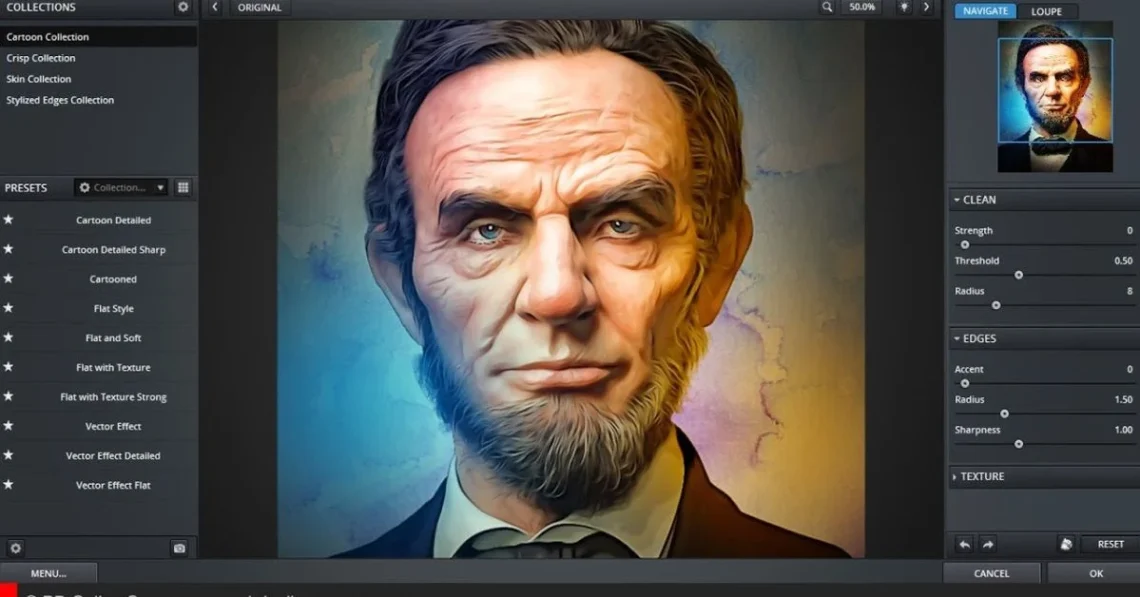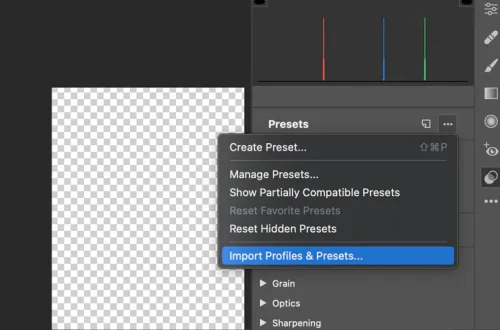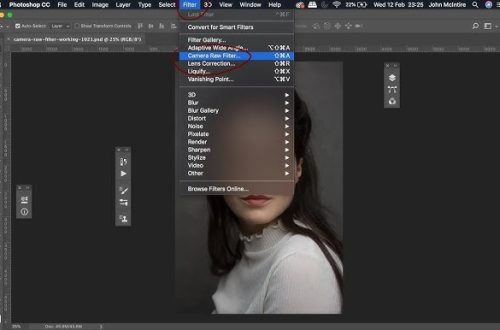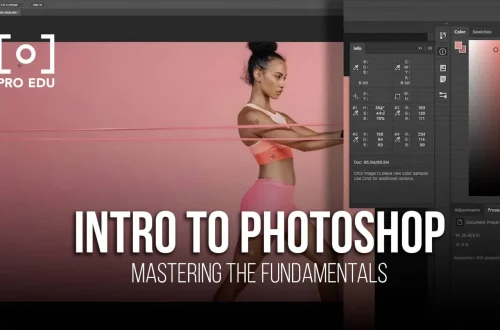Introduction
Photoshop plugins can significantly extend the software’s capabilities, saving you time and opening up new creative possibilities. While many plugins come with a price tag, there are several excellent free options that can enhance your workflow without costing a dime. In this article, we’ll explore some of the best free Photoshop plugins for graphic design and photo editing, covering what they do, who they’re for, and where to download them.
Plugin 1: Adobe’s Neural Filters (Built-in but Free)
What it does: Neural Filters use artificial intelligence to perform complex edits like skin smoothing, colorization, and style transfer with minimal effort.
Who it’s for: Photographers, digital artists, and anyone interested in AI-powered editing.
Where to get it: Neural Filters are built into Photoshop CC 2021 and later versions. Go to Filter > Neural Filters to access them.
Key features:
- Skin smoothing and portrait enhancements
- Colorize black and white photos
- Super resolution for upscaling images
- Style transfer to mimic artistic styles
Plugin 2: Nik Collection by DxO (Free)
What it does: The Nik Collection offers powerful filters for retouching, color correction, and creative effects. It includes seven desktop applications that work as plugins.
Who it’s for: Photographers, designers, and digital artists looking for professional-grade filters.
Where to get it: Available for free from DxO’s official website after creating a free account.
Key applications in the collection:
- Analog Efex Pro: Film emulation and creative effects
- Color Efex Pro: Color correction and enhancement filters
- Silver Efex Pro: Black and white conversion tools
- Viveza: Selective color control with control points
Plugin 3: Topaz Sharpen AI (Free Trial Available)
What it does: Uses AI to reverse blur in images, making them appear sharper and clearer than traditional sharpening methods.
Who it’s for: Photographers working with slightly out-of-focus images or those wanting the best possible sharpness.
Where to get it: Topaz Labs offers a free trial that allows you to process several images. The full version requires purchase, but the trial is fully functional.
Key features:
- Motion blur reduction
- Focus blur correction
- Noise reduction while sharpening
- User-friendly interface with AI-powered presets
Plugin 4: GIMP Plugins (Free)
What it does: Many plugins originally created for GIMP can be used with Photoshop, including texture generators, pattern creators, and specialized filters.
Who it’s for: Designers and artists looking for unique effects and textures.
Where to get it: Various websites host free GIMP plugins. Make sure to download from reputable sources only.
Popular options:
- G’MIC – A powerful filter collection with hundreds of effects
- Liquid Rescale – For content-aware resizing
- Focus Blur – Advanced depth of field effects
Plugin 5: FilterForge (Free Version Available)
What it does: Allows you to create custom filters and effects using a node-based interface. The free version includes thousands of community-created filters.
Who it’s for: Artists and designers who want to create unique textures and effects.
Where to get it: FilterForge offers a free version with limited features but still provides thousands of filters.
Key features:
- Thousands of community filters
- Texture and pattern generation
- Custom filter creation (in paid version)
- Seamless texture tiling
How to Install Plugins
Installing Photoshop plugins is generally straightforward:
- Download the plugin installer from the official website
- Close Photoshop completely before installation
- Run the installer – most plugins will automatically detect your Photoshop installation
- Restart Photoshop after installation
- Access plugins through the Filter menu or dedicated plugin panels
Some plugins may require manual installation by copying files to Photoshop’s plugins folder, typically located at:
- Windows: C:\Program Files\Adobe\Adobe Photoshop [Version]\Plug-ins\
- Mac: Applications > Adobe Photoshop [Version] > Plug-ins
Conclusion
Free Photoshop plugins can dramatically expand your creative toolkit without requiring any financial investment. From AI-powered neural filters to professional-grade filter collections, these tools can help you achieve results that would be difficult or time-consuming to create manually. We encourage you to experiment with these plugins to discover which ones best fit your workflow and creative style. If you find plugins that significantly enhance your work, feel free to share your favorites in the comments below. Remember to always download plugins from official sources to protect your system and Photoshop installation.