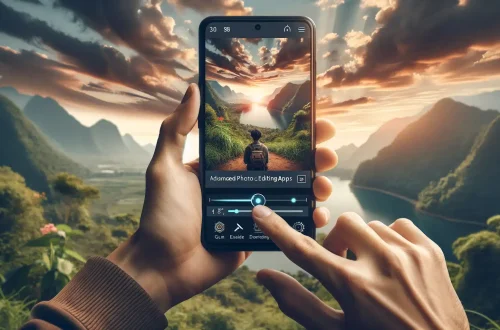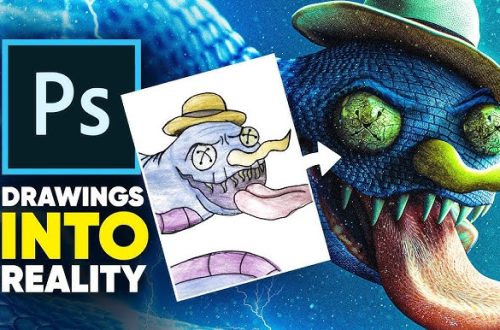Introduction
Independence Day is a time of national pride and celebration for countries across the world. In this tutorial, we’ll explore how to create patriotic photo edits that celebrate the spirit of independence. While we’ll focus on the flags and colors of India, Pakistan, and Bangladesh, the techniques can be easily adapted for any country’s national colors and symbols. These edits make perfect social media posts to share your patriotism and celebrate your nation’s history and achievements.
Technique 1: The Flag Overlay
- Start with your portrait in PicsArt
- Use “Add Photo” to place a high-quality image of your country’s flag over your photo
- Resize and position the flag to cover the entire image
- Experiment with different blend modes to merge the flag with your image:
- Overlay: Increases contrast and can make colors pop
- Soft Light: Creates a subtle color blend
- Hard Light: More intense version of Overlay
- Screen: Lightens the image and works well with darker flag colors
- Adjust the opacity of the flag layer to control the intensity of the effect (usually between 30-60%)
- Use the eraser tool with a soft brush to remove flag elements from areas where they might be distracting, such as the face
- Add a layer mask for more precise control over where the flag appears
Technique 2: The Face Paint Effect
- Select the “Draw” tool in PicsArt
- Choose your national colors from the color palette (for example:
- India: Orange, White, and Green
- Pakistan: Green and White
- Bangladesh: Green and Red
- Select a brush size appropriate for the area you’re painting (smaller for details, larger for coverage)
- Carefully paint the flag design onto your subject’s cheek or forehead
- Create a new layer for your painted elements to maintain flexibility
- Change the layer’s blend mode to “Multiply” for a realistic look where the paint interacts with the underlying skin tones, or “Overlay” for a more vibrant effect
- Adjust the layer opacity to between 60-80% for a natural painted look
- Use the smudge tool lightly to blend the edges of your painted areas for a more realistic appearance
Finishing Touches
To complete your patriotic edit, consider these additional elements:
- Add Text: Include a patriotic message or the year of independence using bold, readable fonts
- Incorporate Symbols: Add national monuments, emblems, or other significant symbols as subtle background elements
- Color Grade: Enhance the national colors in your image through selective color adjustments
- Filters: Apply subtle filters that enhance the mood without overwhelming the patriotic elements
- Borders: Create a border using the flag colors or patterns for a traditional look
Conclusion
Creating Independence Day concept edits is a wonderful way to express national pride and celebrate your country’s heritage. Both the flag overlay and face paint techniques offer distinct visual approaches to incorporating patriotic elements into your portraits. The flag overlay creates a more abstract, artistic representation of national identity, while the face paint effect offers a more literal interpretation of patriotic expression. Each country’s unique flag colors and design elements provide opportunities for creative exploration. These techniques can be easily modified for different occasions – for example, using team colors for sports events or school colors for alumni celebrations. The key to successful patriotic editing is balancing the national elements with the portrait so that neither overshadows the other. The subject should remain the focus, with the patriotic elements enhancing rather than overwhelming their presence. Remember to share your creations respectfully and considerately, especially when creating tributes for solemn occasions or depicting historical events. These editing techniques not only create beautiful social media content but also help develop your skills in compositing and color theory.