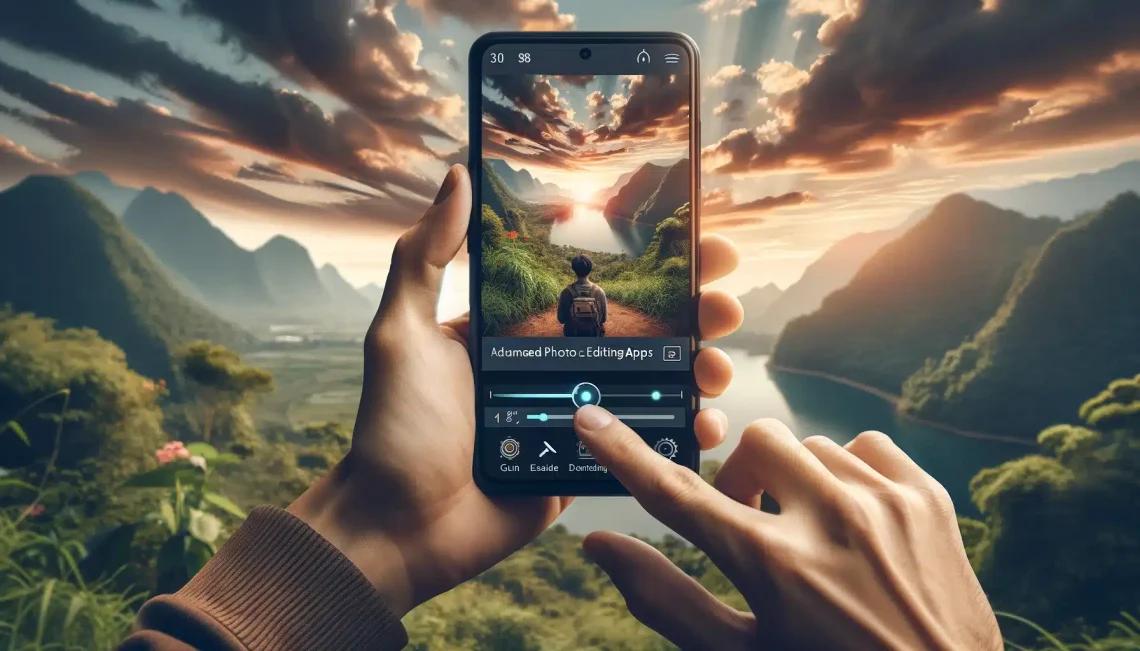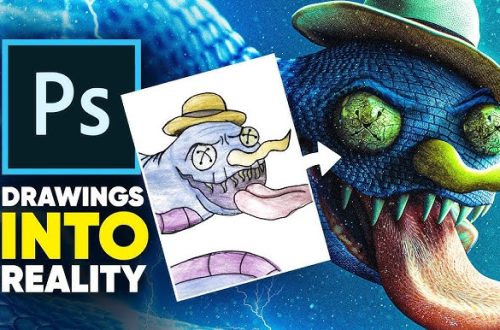Introduction
Social media has become such an integral part of modern life that it has fundamentally changed how we communicate, express ourselves, and perceive reality. In this tutorial, we’ll create a surreal “trapped in the phone” or “social media world” edit that visually represents our digital existence. This concept artwork will comment on our relationship with technology while creating a visually striking piece suitable for social media sharing. The edit combines realistic portrait photography with digital elements to create a scene that appears to exist within the confines of a smartphone screen.
Step 1: The “Phone Frame” Effect
- Take a screenshot of your Instagram profile or another social media platform you use
- In PicsArt, use the screenshot as a base layer in a new project
- Use the selection tools to erase the middle of the screenshot to create a window effect:
- Select the rectangular selection tool
- Click and drag to select the central area of the screenshot
- Press delete or use the eraser tool to remove the selected area
- Refine the edges with the eraser tool for a more natural look
- Layer your main photo underneath so it appears “inside” the phone frame
- Position and resize your portrait to fit within the frame naturally
- Adjust the perspective of your portrait using the transform tool to match the angle of the phone screen
- Add subtle shadows around the edges of the frame to enhance the 3D effect
Step 2: Adding Floating Icons
- Find PNGs of social media icons (like, comment, share, heart, etc.) with transparent backgrounds
- Add them as stickers/photos around the main subject using “Add Photo”
- Vary the sizes of the icons to create depth and visual interest
- Position some icons in front of the subject and some behind to enhance the three-dimensional effect
- Apply motion blur to some icons to create a sense of movement:
- Select an icon layer
- Go to Effects > Blur > Motion Blur
- Adjust the angle and intensity to match the direction of movement
- Adjust the opacity of different icons to create a natural distribution (not all icons should be equally visible)
- Add a subtle glow effect to some icons using the “Glow” effect or by painting with a soft brush
Step 3: Lighting and Color
Use Lightroom to create a vibrant, digital, or “glowing” color palette that enhances the social media theme:
- Export your PicsArt creation and open it in Lightroom Mobile
- Enhance the vibrance and saturation to create a more digital, screen-like appearance
- Adjust the color mixer to intensify the blues and cyans, which are common colors in digital interfaces
- Use the tone curve to create a slight “S” shape for enhanced contrast that mimics screen display
- Add a subtle blue tint to the highlights and a warmer tone to the shadows for a screen glow effect
- Apply the “Dehaze” slider slightly in the positive direction to create a crisp, digital clarity
- Add a subtle vignette to draw attention to the center of the image
Conclusion
The social media concept artwork is a creative way to comment on our digital lives while producing visually engaging content for actual social media platforms. This “screen within a screen” effect creates an intriguing visual paradox that draws viewers in and encourages them to think about their own relationship with technology. The floating icons add a dynamic element that suggests the constant stream of notifications and interactions that characterize our online experience. The color grading in Lightroom completes the effect by making the entire image appear as if it’s glowing from a screen. This technique can be adapted in many ways – you could create similar effects with other digital interfaces like computer screens, tablets, or smartwatches. You might also experiment with different themes like “trapped in a video call” or “lost in a news feed” for variations on the concept. The key to successful conceptual artwork is ensuring that the visual elements clearly communicate the intended theme. In this case, the phone frame immediately establishes the digital context, while the floating icons reinforce the social media aspect. This type of editing helps develop skills in compositing, perspective matching, and conceptual thinking that are valuable for all types of creative work. As you share this artwork on social media, it creates an interesting meta-commentary – using social media to comment on social media.